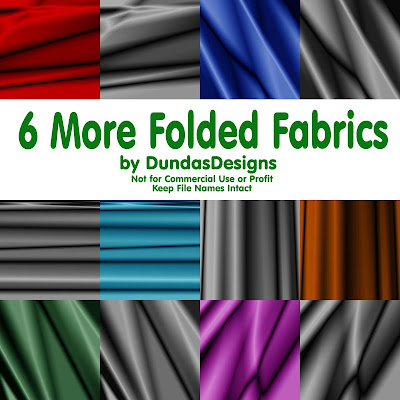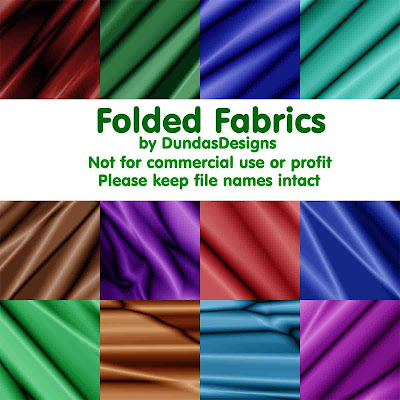skip to main |
skip to sidebar
 I was looking at some Christmas Layer Styles that I really liked and finally figured out how to make them myself. So I have used Christmas Custom Shapes and fonts to make these styles.
I was looking at some Christmas Layer Styles that I really liked and finally figured out how to make them myself. So I have used Christmas Custom Shapes and fonts to make these styles.
Remember when using my Layer Styles you can change the Pattern Overlay Scale of the design.. you can make the design larger or smaller. Go to Blending Options (in the Layers Pallette click on the little "f" at the bottom of the Pallette) and click on Pattern Overlay. See "Scale" under the pattern? Change that # larger or smaller to suit your fancy. If you change this Scale you must also change the scale in the Texture (under Bevel and Emboss) and the Scale in the Stroke (if the Fill Type was Pattern). Keep the scale the same number for the Pattern Overlay, Texture, & Stroke.
Merry Christmas everyone!!18 Christmas Layer StylesCheers
 I read a plea for help on one of my Yahoo groups that I subscribe to... and they wanted Laces... which luckily for her I had made back in July as part of my Frangipani group. So I have uploaded the Laces (5 parts) to MediaFire & decided I might as well include them here in case some of you didn't get them back in July.The laces are: Rings; Bottom Laces; Top Laces; Rings & Laces; and Rings, Laces & Background on Torn Paper.I made the laces & rings separate so that you can recolor the rings one color and the laces a different color. Again... Image... Adjustments...Hue/Saturation is excellent for re-coloring....Or.... Click on the little "f" at the bottom of the layers pallette and that opens the Layer Style window... choose Color Overlay... Multiply or Soft Light work well.... Play around with the different Blend Modes...If you see anything else you'd like & the links are dead just email me atdundas2002au@yahoo.com
I read a plea for help on one of my Yahoo groups that I subscribe to... and they wanted Laces... which luckily for her I had made back in July as part of my Frangipani group. So I have uploaded the Laces (5 parts) to MediaFire & decided I might as well include them here in case some of you didn't get them back in July.The laces are: Rings; Bottom Laces; Top Laces; Rings & Laces; and Rings, Laces & Background on Torn Paper.I made the laces & rings separate so that you can recolor the rings one color and the laces a different color. Again... Image... Adjustments...Hue/Saturation is excellent for re-coloring....Or.... Click on the little "f" at the bottom of the layers pallette and that opens the Layer Style window... choose Color Overlay... Multiply or Soft Light work well.... Play around with the different Blend Modes...If you see anything else you'd like & the links are dead just email me atdundas2002au@yahoo.com
with a subject of Dead Links
and I'll see about re-uploading the goodies to MediaFire Bottom Laces
Top Laces The Rings Rings & Laces Rings, Laces, & Background Merry Christmas everyone! Cheers, Barb
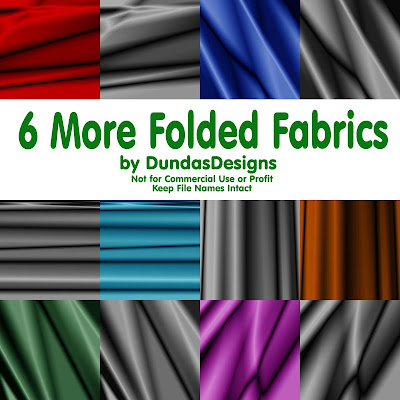
I see by the number of downloads that you really liked yesterday's Folded Fabrics... so I've made 6 more and included the "without color" version so that you can add your own colors to them...
You can add your own color to yesterday's Folded Fabrics too... just double click on the Layer name of "Background".. rename it... then double click on the little "f" icon at the bottom of the Layers Palette... choose Color Overlay.. then try different Blend Modes: Darken, Multiple, Overlay, Soft Light are some that worked well.
You can also change colors by going to Image --> Adjustments --> Color Balance.. play with the settings..
or.. Image --> Adjustments --> Hue/Saturation... play with the settings.
With the "without color" versions you can add color by Image --> Adjustments --> Color Balance.. play with the settings..
or.. Double click on the Layer name of "Background".. rename it... then double click on the little "f" icon at the bottom of the Layers Palette... choose Color Overlay.. then try different Blend Modes: Darken, Multiple, Overlay, Soft Light are some that worked well.
We'll be busy getting ready for hub's surgical proceedure and the surgery for the next 3 weeks... so I won't be posting anything new for a while... possibly until after the New Year. So you all have a very Merry Christmas and the Happiest of New Years!!Click here to get the 6 new folded fabrics & the matching "without color" here.
Cheers!
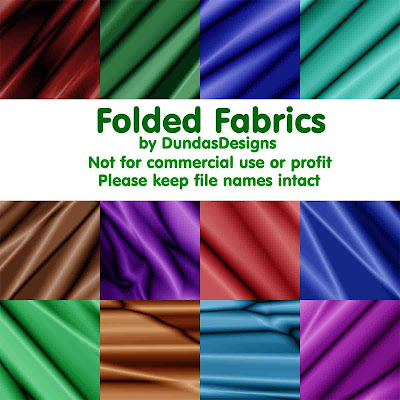
I've had to re-upload this set.. it should be working now.
But in the meantime... here are 12 Folded Fabric backgrounds. They're really pretty, aren't they! I used the tutorial at www.tutorials-photoshop.com and I just KNEW I had to blog them as soon as I made the first one!
Enjoy.. and remember to leave a comment... I really like knowing how you like the goodies and what you plan on doing with them.
Cheers all!!
 Happy December everyone!I made this set of 64 Christmas Patterns a while ago... and from the title you can see that I plan on uploading more... which I've already made.. just need time to upload them and blog...I used Al Ward's Pattern Generator to make these patterns.
Happy December everyone!I made this set of 64 Christmas Patterns a while ago... and from the title you can see that I plan on uploading more... which I've already made.. just need time to upload them and blog...I used Al Ward's Pattern Generator to make these patterns.
There are lots of greens & reds... Use them to make ribbons, buttons, papers, change the scale in the Blending Options, use different color overlays, experiment, play with your Photoshop, try new things... get creative!! Have fun and Cheers!
Please keep file names intact.